Before you can access your agentOS emails through Outlook, you will need to add an email account to Outlook. You will need the following information:
- Your agentOS email address (forename.surname-companyname@home.letmc.com)
- Incoming (POP3) mail server – letmc.com
- Outgoing (SMTP) mail server – letmc.com
- Your Username for agentOS (forename.surname-letmc)
- Your agentOS password
1. Open up Outlook 2007. If you already use Outlook 2007 then you will see the normal Outlook home screen. The below screen will only appear if you don’t have an email account setup in Outlook. Click Next to proceed.
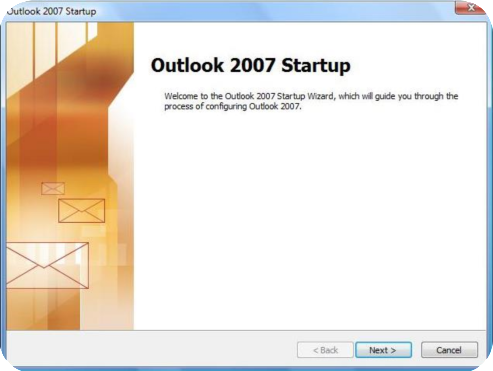
2. Click yes and next on screen 2
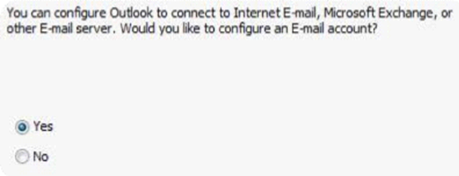
3. Select Internet email on screen 3

4. In the Account Setup page tick the box to manually configure server settings or additional server types and click Next to proceed.
5. Enter the following information:
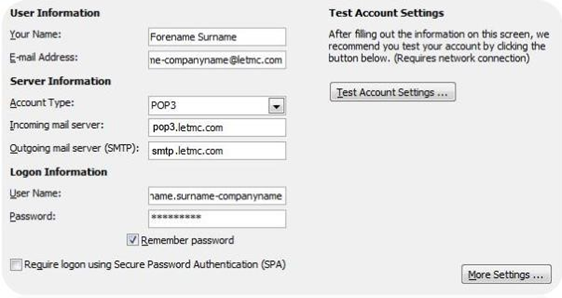
- Your Name – This is the name that will appear on an email on the recipients side.
- Email Address – This is the email address that you use on agentOS. If you are unsure of your email address, this can be found under Control Panel>Manage Email>Manage Email Accounts
- Account Type – Set this to “POP3”
- Incoming Mail Server – This needs to be set to pop3.letmc.com
- Outgoing Mail Server (SMTP) – This also needs to be set to smtp.letmc.com
- User Name – This is the user name that you use to log into agentOS (forename.surname-companyname)
- Password – This is the password that is linked to the user name that you use to log into agentOS.
6. Click on More settings, and the outgoing server tab. Ensure the following information is shown
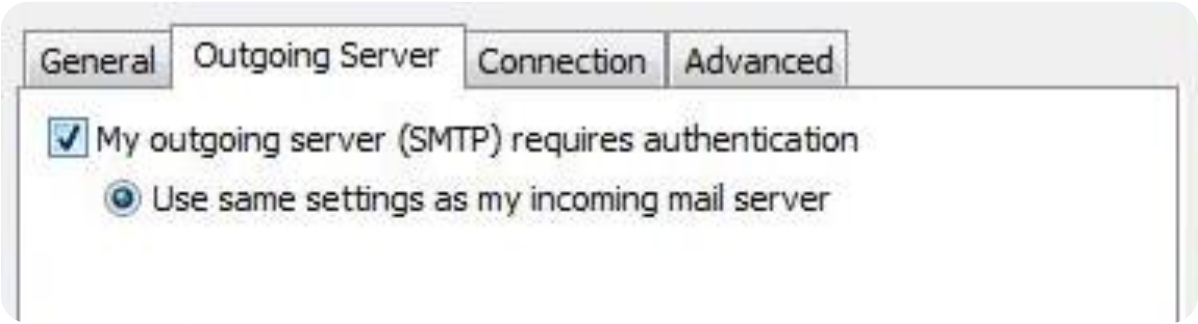
7. Next click on Advanced and tick the box for The server requires and encrypted connection (SSL) and select Auto as the option for Use the following type of encrypted connection.
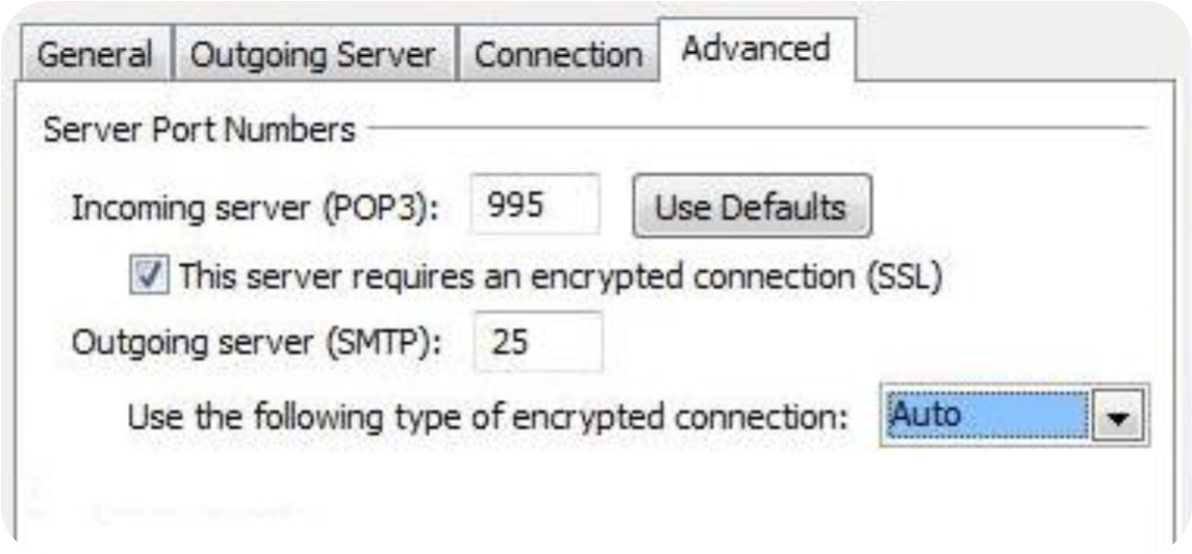
8. Once you have completed the above steps, click “OK” and you will be taken back to the “Internet E-mail Settings” page. Click “Next” and Outlook will attempt to test the account settings. If everything has been set up correctly, you should see the below:
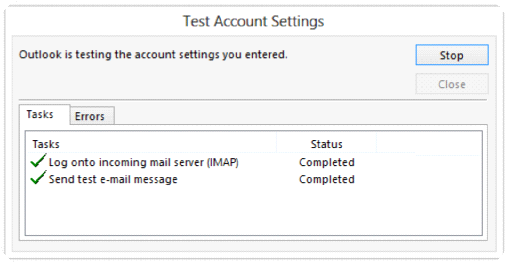
Troubleshooting
Should you encounter any problems setting up your account in Outlook, please don’t hesitate to contact our Support Team. However, there are a few checks you can do beforehand to ensure that nothing obvious has been missed.
- Ensure that you have selected POP as the account type.
- Ensure that the server for Incoming Mail is letmc.com.
- Ensure that the Port for Incoming Mail is set to 995.
- Ensure that both options below are ticked:
- This server requires an encrypted connection (SSL/TLS)
- Require logon using Secure Password Authentication (SPA)
- Ensure that the server for Outgoing Mail is letmc.com.
- Ensure that the Port for Outgoing Mail is set to 25.
- Ensure that Encryption Method is set to Auto.
- Ensure that the option below is ticked:
- Require logon using Secure Password Authentication (SPA)
Comments
0 comments
Article is closed for comments.