Overview:
As with all elements of the new-look software, your dashboard has been designed with convenience and ease in mind. The feedback we have received and taken on board, is that our clients want as much information available through a single click, as possible. Rather than moving between different screens, you will have everything you might need to do that day. To ensure that the information displayed isn't overfacing or overly detailed for your role, we will cover customisation of the dashboard later on in this guide.
When you first log into agentOS, you will be met with a screen that looks similar to this one, with your existing tasks already having been pulled through from the former system.
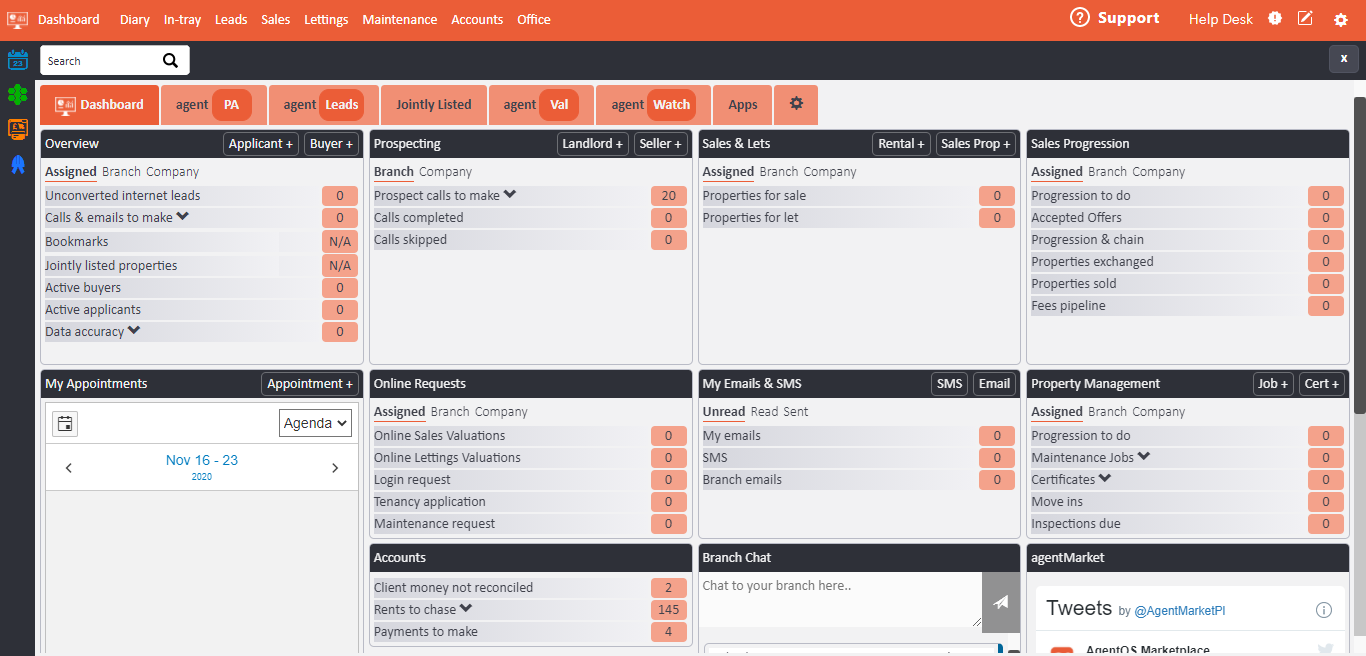
You will see options for Overview, Prospecting, Sales & Lets, Sales Progression, My Appointments, Online Requests, Accounts, My Emails & SMS, Branch Chat, Property Management and more. These are your customisable 'panels'. The feedback we received from clients was that it wasn't only important to have as much information as possible available to see, but also to have these functions be convenient. With that in mind, you will see that in the top right of each panel, there is a quick function that corresponds with the role of each panel. For example, you can add an Applicant, Buyer, Landlord and Seller in a single click, as well as sending an Email and SMS.
Depending on your role, you may also wish to view broader information than what your panels will display as a default. To accommodate this, you will see in the screenshot below that the information can be displayed by either Assigned, which is your own work, or by Branch or Company. If you find that you need to access Company tasks but these are not displaying for you, you may wish to speak with your manager to confirm that your agentOS access level settings allow for multi-branch viewing.
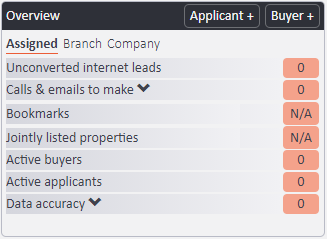
As can be seen in the below screenshot, you are also able to further filter your tasks. In the example given, you can see that as well as being able to see your overdue certificates, you're able to see certificates becoming due. The same is true Reported and Actioned Maintenance.
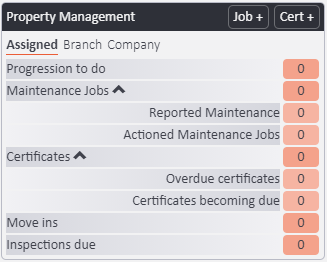
You will still retain full access to My Appointments as before by clicking the Diary option, as shown in the first screenshot. You will, however, also have access to a quick view of your schedule as shown below. This panel also allows you to add an appointment at a single click.
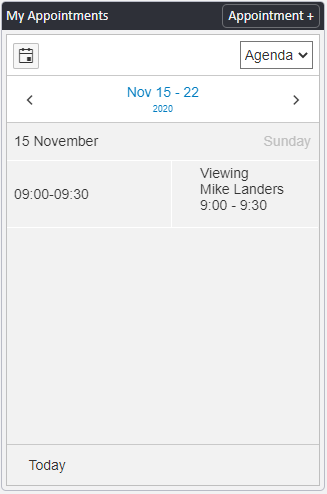
Your feedback suggested that you required greater convenience when it came to communication. As you will see from the screenshots below, you simply have to click an email address or telephone number to be given the options as shown. The options for 'Email from your device', 'Call 07414 900856' and 'Chat on Whatsapp' may require further setting up. In this case, please contact Support who will be able to advise accordingly.
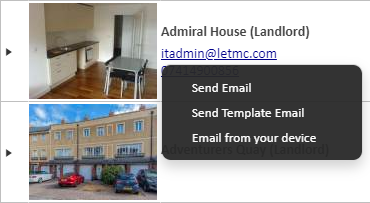

Customisation:
While having all information available is important, we also learned from your valued feedback that your dashboard serves its purpose best when the information provided is tailored to your specification. With that in mind, your dashboard can be customised to display only what you choose.

The far right icon as shown in the above screenshot, is the option to Configure the Dashboard. By clicking this, you will be taken to the following screen:
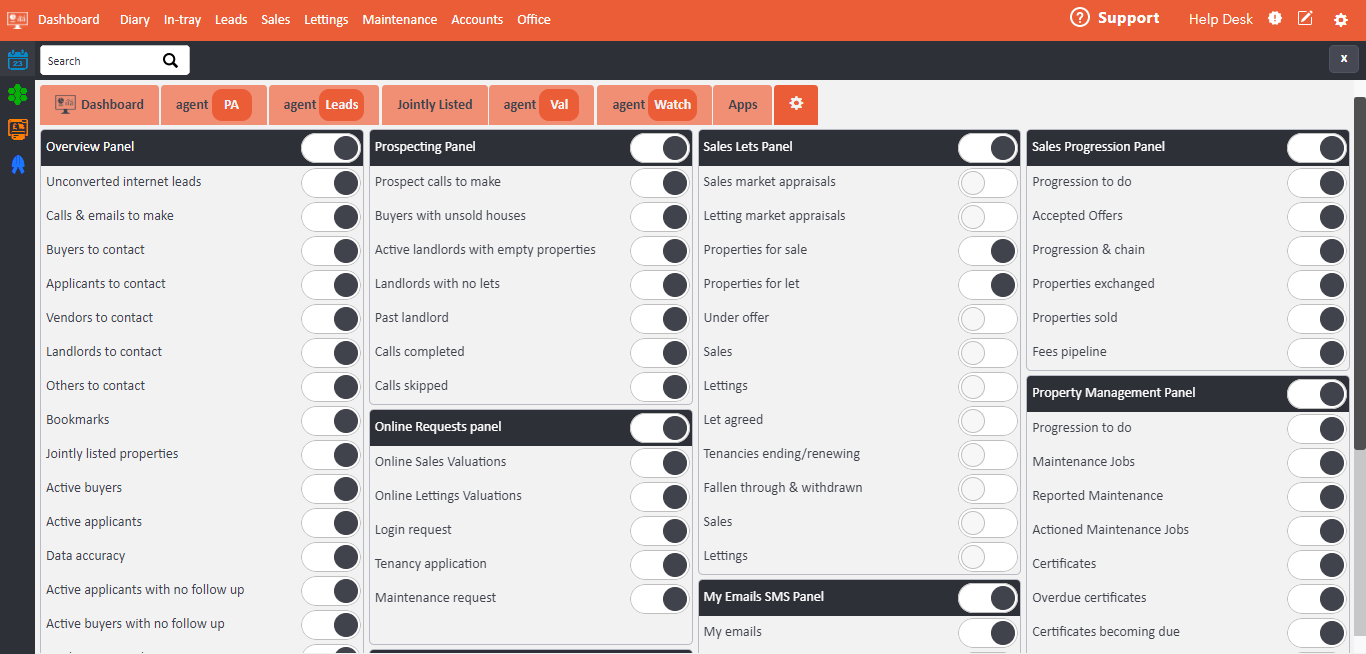
You have the option to remove entire panels, such as Overview Panel, Prospecting Panel etc. as well as the sub-functions in your panels. For example, if Sales Panel is important to your role, but you only wish see Properties for Sale and Properties for Let, this can be achieved with the following specification:
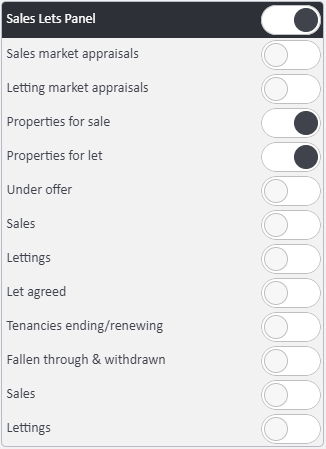
This would result in:
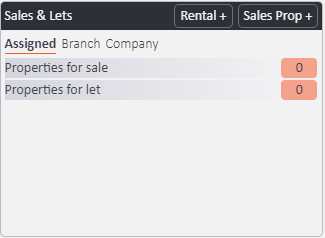
Feedback:
The most important element of providing software that our clients are able to use easily and efficiently is their feedback. We have now made it even easier to provide us feedback, with you now being given the ability to do this directly from agentOS. In the below screenshot, you will see a notepad icon which, when clicked, will take you directly to the Software Request Site.
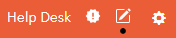
If you require clarification on anything mentioned in this guide or require help with anything else in your use of agentOS, please contact your Support team on support@agentos.com or call us at 029 2036 7960.

Comments
0 comments
Please sign in to leave a comment.