
Features
New URL to access agentOS
- You can now access the system by going to login.agentos.com.
- The existing URL to access the system remains unchanged and can still be used, this new URL is in addition.
Print/Post/Store Documents: Send Documents as URL link
- An option has been added to all Print/Post/Store Documents sections in the system allowing you to send uploaded documents via email as a downloadable URL link that the recipient can click through to access.
- Once a document is uploaded, you can select the tick-box option next to it, and a button for Send Documents as URL shows at the bottom of the grid:
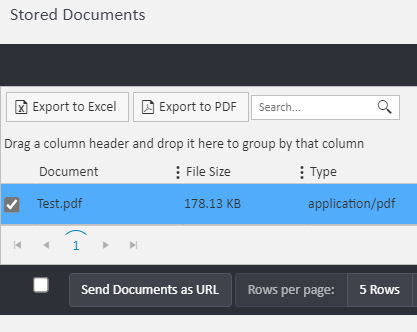
- Clicking this option opens the normal email pop-up box for you to complete and send out.
- On receipt of the email the recipient will see a URL link to access your document in the body of the email, rather than receiving it as an attachment:
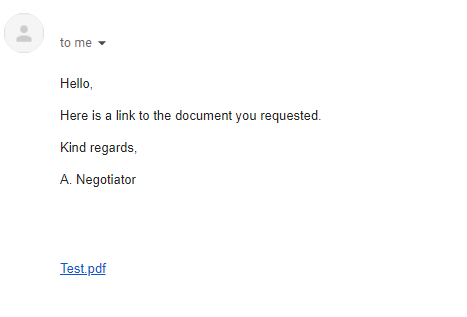
- When a document is sent in this way, it will automatically be made Public so that those you have sent it to can access it, with a Public Link Expiry set for seven days from the time of sending.
- Anyone trying to access a document that is not public or has an expired date will receive an error message on attempting to click the link in your email.
- To change a Public Link Expiry, click the Actions option to the right of the document you wish to change and go to Update Public Link Expiry. You can also clear this date if needed by using Remove Public Link Expiry, which will make the document private again.
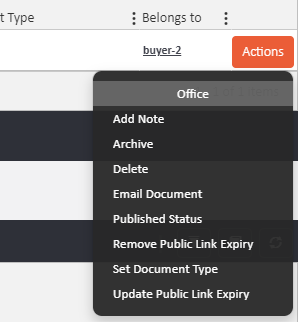
- Please note: This new feature is separate from the existing Actions option to Email Document, which has not changed.
- See further on in these Release Notes under Improvements for more changes made to the Print/Post/Store Documents section of the system in this release.
Buyers: Make an Offer from buyer record
- In this release we've introduced two new ways that you can record details of offers straight from a buyer's profile.
- We've added a new option under the main Actions menu on the top-right, where you'll now find Make an Offer under the Sales heading:
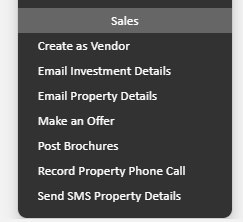
- This will open a pop-up where you can search for a Sales Instruction and continue to complete the offer details in the normal way. Your buyer information will be pre-populated on the top-left for you.
- You can also record offer details from a viewing that has been booked that involves this buyer. Go to Viewings from the left-hand ladder option and find your previously booked appointment details. Next to that booking is an Actions button on the right, where you'll also find a Make an Offer option:
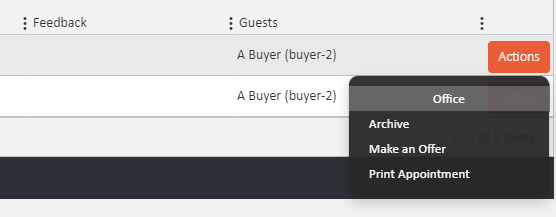
- If your appointment was to view more than one property, then the first listed will be pre-populated in the pop-up that comes up when searching. If you need to record your offer on a different property just remove the pre-populated details and search for the other property information instead.
Buyers: Offers Made ladder option
- A new option has been added to the left-hand ladder on a buyer's profile for Offers Made.
- This will list any previously recorded offers that involve this buyer, and will also allow you to start the offer process using the Add option on the top-right hand side of the grid.
Improvements
Print/Post/Store Documents: Full Upload option
- You now have the ability to do a Full Upload in the various Print/Post/Store Documents sections across the system, including the option to add a Note to a document, and to categorise it specifically as a document in relation to an Anti Money Laundering (AML) check if needed.
- In your Print/Post/Store Documents grid, you'll see a Full Upload button on the top right. By clicking on there you'll see this pop-up box:
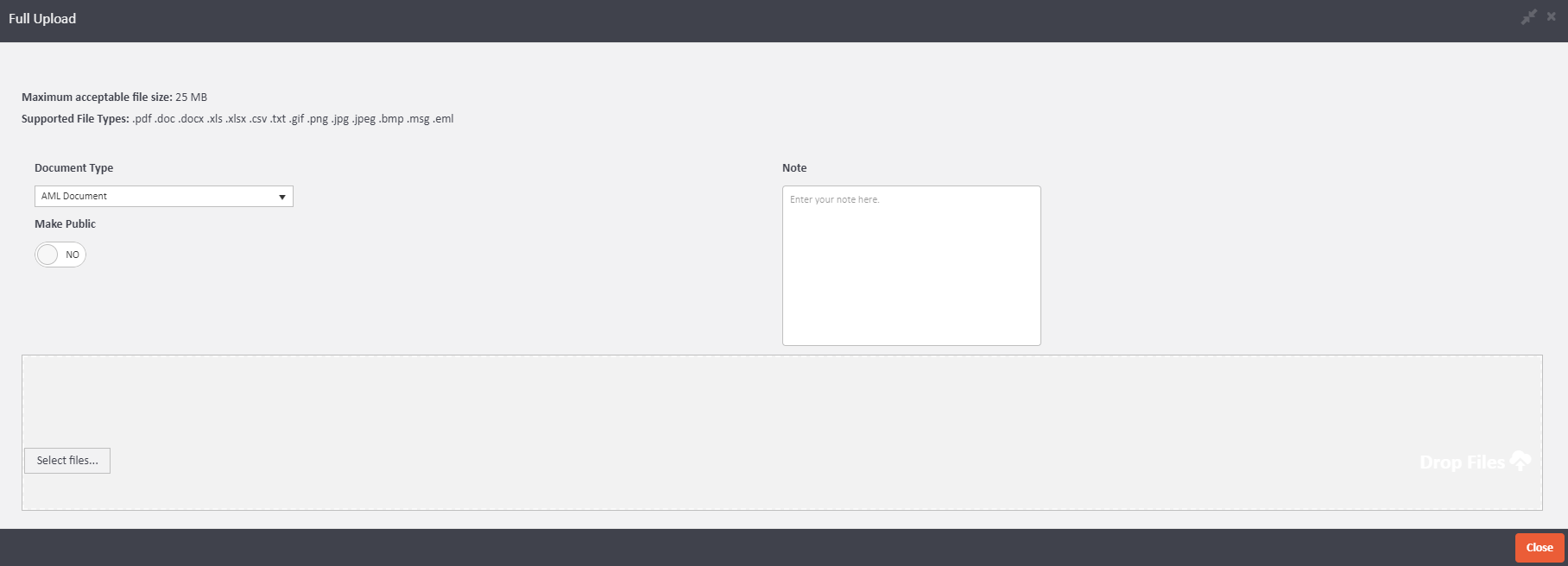
- This will allow you to select a Document Type, decide whether to make the document Public, and to add a Note to go alongside what you've uploaded.
- Important: After selecting your files make sure you use the Save Document button that will appear on the right-hand side. This will begin the upload process, and you will see the text go green, showing 100% when successfully uploaded:
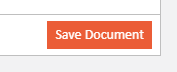
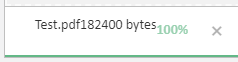
- Click Close to finish the process and your uploaded document(s) will be listed.
- You can add a Note to a previously uploaded document by going to Actions to the right of the file and Add Note.
Tenancies: Ability to carry out a Tenancy Reference
- A new option has been added to the Infographics on a tenancy record allowing you to carry out a Tenancy Reference of all of the tenants and landlords involved with that tenancy in one go, in addition to the existing option to do this per individual person.
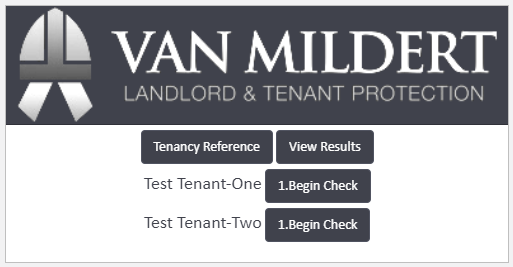
- Clicking the Tenancy Reference option in the Van Mildert widget will pull all tenant and landlord details on that tenancy through to them, where you can carry out your check as normal.
Applicant Tenants: Send Email/SMS from Actions
- You can now send applicant tenants emails and text messages directly from their Actions menu.
- As with other sections, the Send SMS Text option will only appear for staff members who have an active SMS number in use through agentOS.
Sales Offers: Note added for Reservation Date
- A Note will now be added to a Sales Offer when a date is added to, changed in or removed from the Reservation Date field under Shared Ownership/Equity.
Estate Agent: Layout Improvements
- We have changed the layout and column names of Estate Agent profiles to make them clearer.
- The Personal Details tab has been renamed Agency Details.
- New fields have been added to this tab that allow you to specify a Branch Name and an Agency Status.
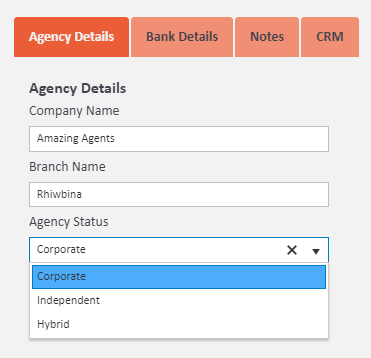
- Branch Name is a freeform field where you can enter a geographic location for the branch.
- The Agency Status options come with three standard types (Corporate, Independent and Hybrid), and can be customised further as required by going to your Object Types menu and Agency Status Types.
Staff Profiles: Linked Record on Notes
- A column has been added to the Notes section of a Staff profile, showing a Linked Record against each note that has been added by that person.
- This Linked Record will allow you to click through from the majority of notes to the profile it was recorded in relation to, for example, a Sales Offer would click through to the Sales Instruction it relates to, or a booked Maintenance Job to that Lettings Property.
- Further improvements will be made to this in relation to correspondence notes in a future release.
Tenancies: Broadband and TV Licence added to Utility Responsibility
- New Utility Responsibility options have been added to tenancy records for Broadband and TV Licence.

- These should translate through to documentation produced like Tenancy Agreements and Landlord Instructions, but if you are not seeing the new options when you produce your templates please email documentation@agentos.com and ask them to include these.
- The previously hard-coded wording for Television Licence that appeared in documentation has been removed in favour of this new option.
Buyers: Wording when Unsubscribing from emails
- The wording when Buyers unsubscribe from emails has been updated to:
'You have successfully unsubscribed from [Marketing Name] mailing list, please close this window or visit [Branch Website Address] to re-subscribe.'
Tenancy: Print/Post/Store Documents counter
- A numeric counter has been added to the left-hand ladder for Print/Post/Store Documents on a tenancy record.
Bugs/Defects
Applicant Tenants: Wording when No Matching Properties
- Previously when emailing or posting Matching Properties to an applicant where none matched, you would incorrectly receive an error saying Skipped, Alert by Email Disabled or Skipped, Alert by Post is Disabled, even if these were still enabled.
- This has been updated to read Skipped, No Matching Properties instead.

Comments
0 comments
Article is closed for comments.