To create an invoice you must go to the person's profile first by clicking onto their name or searching for them via the search bar.
As long as you have entries applied from charges or refunds or financial movements on their account, you can produce an invoice by clicking "Actions" and then "Create Invoice"
The first box in the upper right is for selecting whether or not you wish to send the invoice to the postbag, or whether you do not wish to send this invoice (which will keep it safe in the invoices section instead)
Tick the boxes against all of the entries you wish to include on the invoice itself - or tick the top box at the column headers to tick all boxes on the page in one go.
Click "Create Invoice" at the bottom of the page.
You will see a display all of the uninvoiced transactions in a listed format - to tidy up entries please follow this guide which explains how to do this.
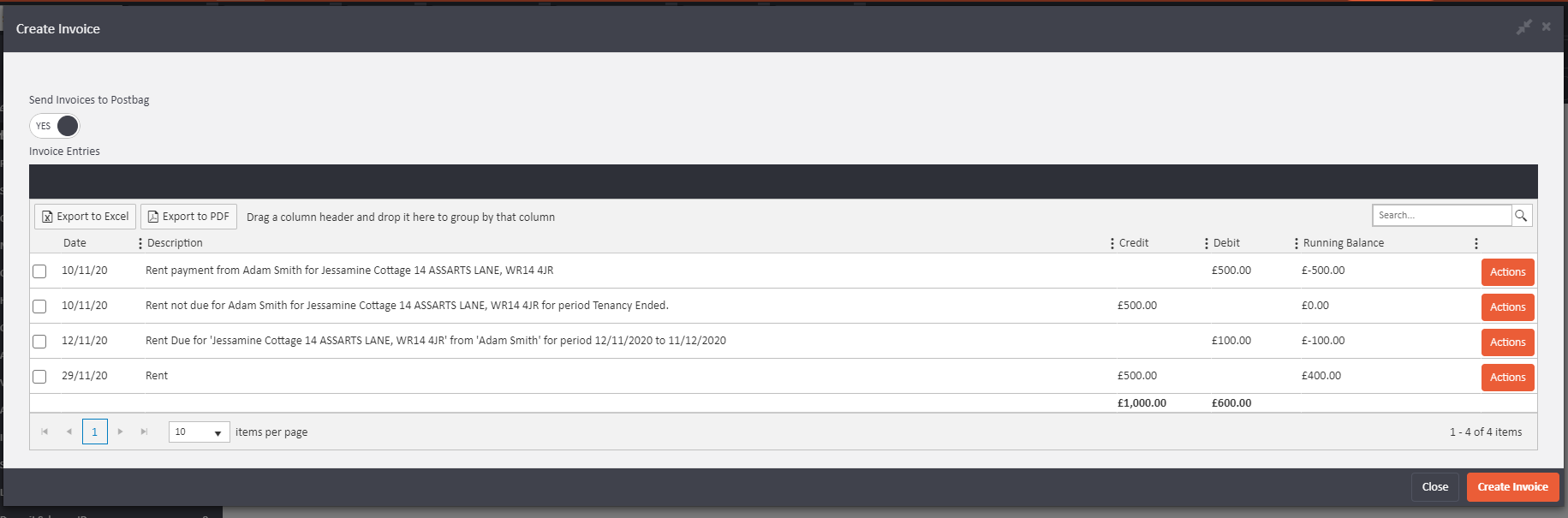
You cannot invoice the same transaction entry more than once. Once an item is invoiced, it must remain against the invoice it was created within. If you need to re-invoice an item, you would need to re-do the transaction again from fresh, meaning you may need to reverse it entirely and re-apply.
Example Scenario 1
You have sent rent across to the landlord and invoiced it with an incorrect description but you wish to ensure it is added onto an invoice with the correct description.
You would need to apply a manual rent refund > Make rent due on the tenant again (with correct description) > make a manual rent transfer to send it to the landlord. Now you can create an invoice again.
Example Scenario 2
You have applied charges for an incorrect value for the last two months against the landlord and invoiced them. You will need to refund the invoiced charges first then re-add them as fresh charges for the correct amounts. Then you can invoice them again.
To see a breakdown of all of your invoiced sales go to your Invoiced Sales report. You will find this under Accounts - Accounts Reports
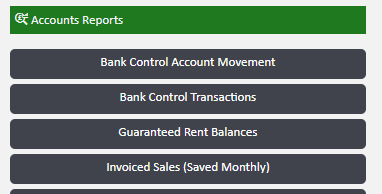
Once you have chosen the month you wish to report on, you can view a summary or a detailed breakdown of each invoice for the month. Just click on the tabs to see which version of the report you wish to see.
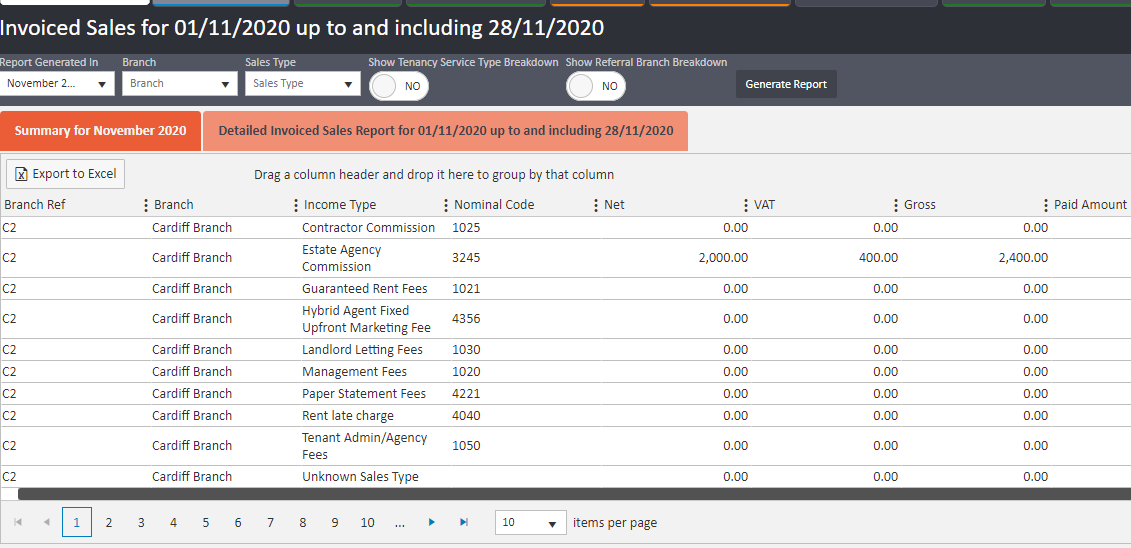
Comments
0 comments
Article is closed for comments.